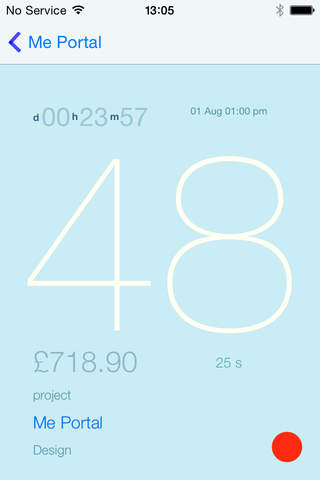Little Acorn is designed for people who work on a contract basis or provide a service and charge by the hour or by the day.
It helps them track
- how much work they have done
- what expenses they have incurred
- what they need to invoice
- when they should be paid
- how much they have earned
Features
----------- Position at Glance ------------------------
Little Acorn show your position in terms of work done, invoiced and paid as a bar graph which tells you at a glance whether you need to invoice and when you need to chase a payment.
------------Invoice Countdown -----------------------
As soon as you tell Little Acorn that you have sent an invoice, Little Acorn will keep tabs on when that invoice is due via a countdown shown on the client list
An Alarm Period you can set for each client allows Little Acorn to reflect at a glance how close that invoice is to being due:
- when it’s Green – all’s well
- when it’s Amber – it’s almost due and you should chase
- when it’s Red – it’s late
----------- Clients and Projects -----------------------
Little Acorn stores important information about your client and projects such as
- hourly or daily rate
- payment period
Little Acorn lets you link your Clients to contacts in your iPhone address book, which you can access, from the app in order to email, text or call.
Little Acorn lets you tailor the terms you use for Clients and Projects – e.g. if you refer to Customers or Students rather than Clients or Jobs rather than Projects you can change this in Settings.
------------Time Recording ------------------------------
Little Acorn creates timesheets for the work you have done on a Project through an easy to use Stop Clock which you can set running on your desk; pause and re-start over lunch; leave it running and do other things on your iPhone; switch off your iPhone and resume later. It will stay on until you tell it to stop.
The Stop Clock allows you to easily tag the sort of work you are doing so that you can see how the time was spent – e.g. how much time was spent planning; how much time was spent doing design etc.
You can also retrospectively amend a timesheet created via the Stop Clock; change the working period; add notes or a tag so that it’s easier to track back and work out how that time was spent when you come to invoice.
You can also create a Timesheet manually without using the stop clock if you need to retrospectively record time spent on a project.
----------- Backup and Restore ------------
You can backup your data via email and store it somewhere safe. We would recommend doing this regularly. If you need to revert to an older version you can send the backup to yourself and restore it from email.
--------- Understand How Your Time is Being Used -------
If you use Tags either in marking time periods recorded by the stop clock OR when you manually fill out a Timesheet, your will be able to see how you have spent time on a project. Little Acorn provides a bar graph, which shows how time has been used
——— Export to Numbers or Excel
When you get to the point that you need to invoice a client, Little Acorn will create an extract file (.csv) which you can open in Numbers, Excel or other spreadsheet applications. Little Acorn can mail that file to you for your own records or to form the basis of a formatted invoice.
Little Acorn will let you choose what you wish to include in the invoice extract - e.g. time sheets; expense or both; which projects if you have more than one on the go with the client.
———— Keep Track of Your Expenses ————
Keep track of the expenses you incur in doing work for your clients. Little Acorn allows you to specify billable percentage of the expense that you wish to charge the client - that way you can keep track of chargeable and non-chargeable costs.